1. How to setup a Clonezilla server ?
A DRBL server must first be set up in order to use Clonezilla to do massively clone. You can use DRBL Live without installation it on a server, or to install and configure DRBL on GNU/Linux system. To install and configure a DRBL server, check this installation doc then follow it to setup such a Clonezilla server. The setup might take about 30 minutes to a few hours, it depends on your internet bandwidth. Once DRBL is installed on the server, Clonezilla is ready.Besides, a testing feature to use Clonezilla live as the OS of client in Clonezilla SE can be found here.
When setting up the DRBL server, it is recommended to collect the MAC addresses of the client computers and let the DRBL server offer the same IP address for the clients every time it boots. If you prefer to use DRBL live, remember to isolate the network environment from others. This will keep you from cloning the system to incorrect or unknown clients. Besides, if you do not provide the static IP address to client, different operating systems (like GNU/Linux and MS windows), they use different DHCP client ID. Therefore even it's the same client, when it boots GNU/Linux via DRBL, it will leases one IP address, then next time when it boots into local MS windows, it will lease another different IP address. This is annoying sometimes. However, if you are 100% certain that no other computer will be involved in the DRBL environment, and you do not care about the different IP address leasing problem, you can use the range in dhcpd.conf. In this case, you can even use the "impatient method" to setup the DRBL environment.
2. How to use Clonezilla server edition ?
- As root, run "/opt/drbl/sbin/dcs" in DRBL server to switch clients' mode. You will see two menus: clonezilla-start and clonezilla-stop like this:
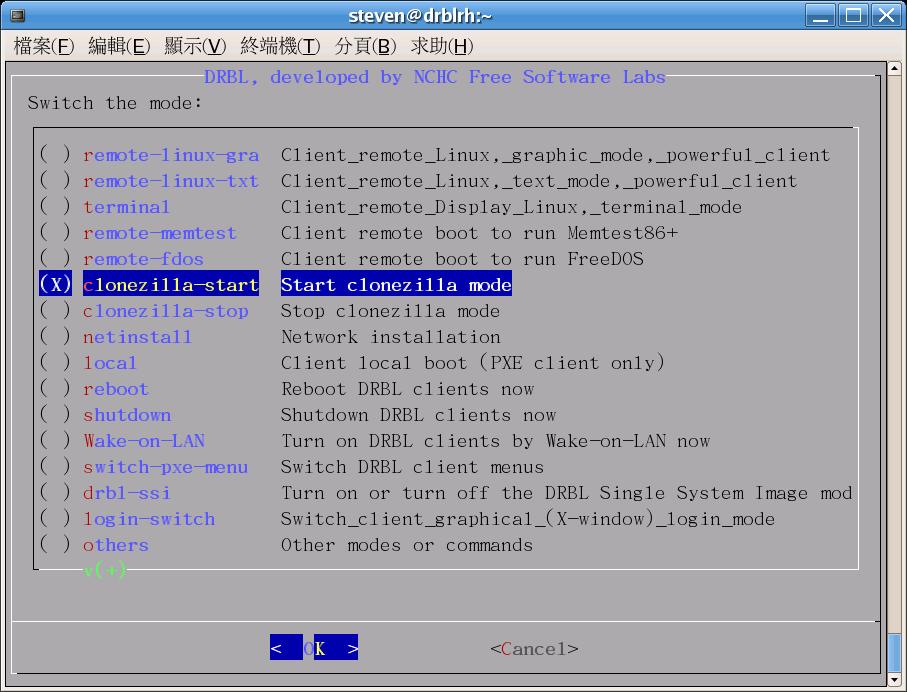
Check clonezilla-start by "space" key, various modes will be shown:
Again, check the mode you want by "space" key, then follow the menus to do it. Once the mode in DRBL server is ready, you can boot your clients via PXE to save or restore the image.
- To stop clonezilla:
As root, run "/opt/drbl/sbin/dcs", then choose "Clonezilla-stop". Or you can use "/opt/drbl/sbin/drbl-ocs stop".
- Examples:
- The following is an example of how to save an image from a single computer (called computer M) and then restore it to 39 computers in a 40-computer classroom:
- Set the Clonezilla server to be clonezilla-save-disk mode: In the Clonezilla server,
- run "/opt/drbl/sbin/dcs", then choose "clonezilla-start" (use the space key to mark it). Next, choose"clonezilla-save-disk" (use space key to mark it)
- Turn on computer M, set it as network boot (PXE or etherboot) in the BIOS or by pressing the hotkey (refer to your motherboard manual) when it is booting.
- When computer M finishes the network boot, if you do not enter image and device name when running /opt/drbl/sbin/dcs -> clonezilla-start -> clonezilla-save-disk, a prompt will ask you to name the image and choose the device. Now enter the name (e.g. nomorems) and then choose the disk you want to save it to. Otherwise, it will use the image and device name you already inputted in the clonezilla server to save the image.
- Once the image is saved, set the mode to be clonezilla-restore-disk in the Clonezilla server. As an example, in the Clonezilla server,
- run "/opt/drbl/sbin/dcs". Next, choose "clonezilla-start" (use space key to mark it). Next, choose "clonezilla-restore-disk" (use space key to mark it).
- The program will ask you which source image to restore. In this example, we chose the image "nomorems."
- Set the Clonezilla server to be clonezilla-save-disk mode: In the Clonezilla server,
- Make sure the clients (i.e. the computers to be cloned) will boot from the network (PXE or etherboot) then turn on the clients to let them boot from network.
- The clients will begin to clone the system image "nomorems" to their harddisks.
- Once all clients finish cloning, you can stop clonezilla by /opt/drbl/sbin/dcs -> clonezilla-stop.
- More examples are available here.
- PS: You can refer to DRBl-winroll to make the restored (cloned) MS Windows with a different hostname automatically.
3. Copyright
This copyright is preserved for the author and publisher. Anyone is permitted to copy and distribute verbatim copies of this document under the terms of the GNU FDL Free Documentation License. If you do make any distribution and modification on the documents, please add your name in the author list.We recommend this document principally for works whose purpose is instruction or reference. The author and publisher will not take any responsibility if there is any damage caused by this document.
4. Authors
Steven Shiau (steven _at_ nchc org tw)K. L. Huang (klhaung _at_ gmail com)
H. T. Wang (c00wht00 _at_ nchc org tw)
Ceasar Sun (ceasar _at_ nchc org tw)
Jazz Wang (jazz _at_ nchc org tw)
Thomas Tsai (thomas _at_ nchc org tw)














0 comments:
Post a Comment